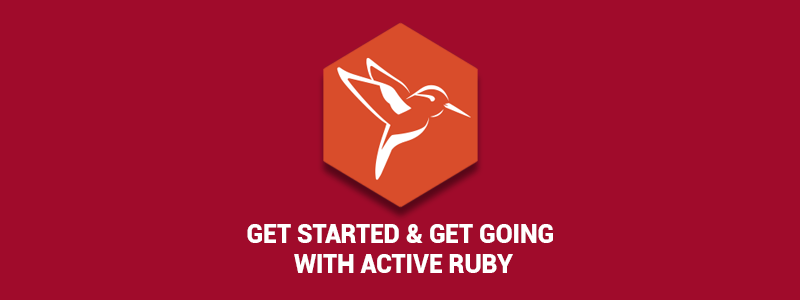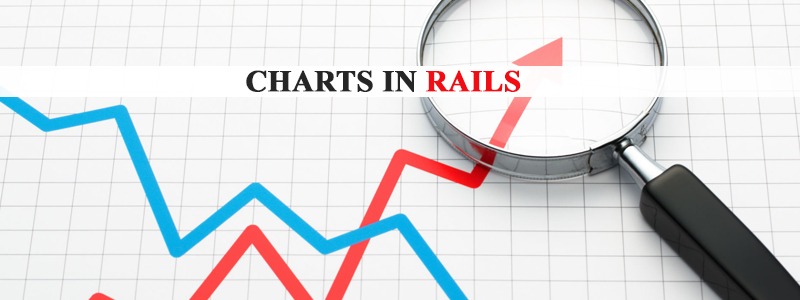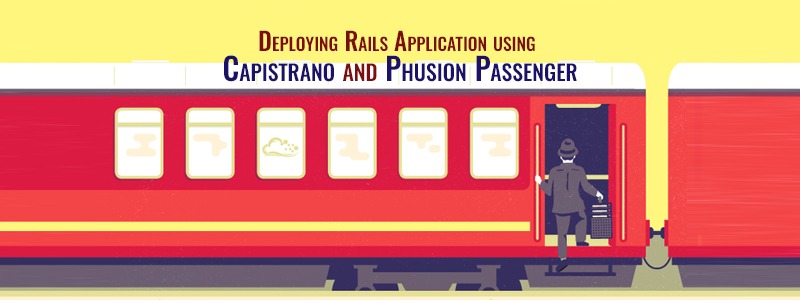Ruby is an object-oriented programming language that is pretty dynamic. Just because of its dynamic nature it has been being used in a wide range of fields, but it is best known for developing Web Applications, because of the Ruby on Rails framework. ActiveRuby is currently on Ruby v2.3.4 & it includes over 40 popular gems and frameworks as we speak. So, you can now seamlessly install and manage ruby on windows which will help you to reduce configuration time as well as increase the productivity.
Developers can easily adopt the latest ruby distribution release internally to host any web application. To enhance security, the beta release of the language has fixed some issues of gem management. A set of non-GPL licensed gems has also been included in this new ActiveRuby version. All major libraries for dabase connectors such as MongoDB, PostgreSQL , Cassandra, Redis and MySQL have also been included. Additionally, Activeruby beta has introduced cloud deployment capabilities with AWS this time which also includes all the necessary integration features for AWS. ActiveRuby is currently available for windows only. The release for Mac and Linux is expected to roll out later in 2017, so, for the time being, you can download the beta version from the official ActiveState website.
Installing ActiveRuby on Windows
You can easily install ActiveRuby by downloading Setup (.exe) file from ActiveState website or you can run that setup in command line as well.
Currently, Windows is the only supported platform for the beta release of ActiveRuby. Mac OS and Linux will be supported in future releases.
Prerequisites
Before you start the installation process, your system should meet the following requirements:
- Windows 64-bit, Windows 7, or later
- Requires at least 1 GB of HDD space
ActiveRuby Setup
Two ways to install ActiveRuby:
- You can run the Setup Wizard and follow the rest of the process to install the software.
- Or, you can easily run the Setup from the command line.
Running the ActiveRuby Setup Wizard
while installing ActiveRuby, you should run the it as an Administrator.
- Download the .exe file.
- Just Run that .exe file as an Administrator.
- Just follow the remaining steps to complete the installation.
The good thing about running it as an Administrator is that this will allow other users on the system to use ActiveRuby, and it will also ensure that all of ActiveRuby’s features work correctly.
Via command line
You can also install ActiveRuby via command line. For that, you just need to start the command prompt as an Administrator just to ensure that the installation can complete successfully. As ActiveRuby’s installer uses Windows Installer technology, it will allow you to partially control the complete installation process from the command line itself.
Starting the Setup
You can easily start the Setup from the command line and then you just need to follow the installation steps as given in the user interface – that’s it.
> ActiveRuby-.exe
Logging: Setup Wizard
If you really don’t want to enable logging, you can easily add appropriate command line switches so as to specify the level of logging and the log file location. The following command will automatically generate a log of the installation in install.log :
> ActiveRuby-.exe /L*v ./install.log
Custom installation directory
You can also easily specify a custom installation directory instead of using the default.
> ActiveRuby-.exe APPDIR=C:\apps\Ruby
ActiveRuby : Uninstallation
The ActiveRuby for Windows can easily be uninstalled by using the Modify, Repair or Uninstall shortcuts that are present in the ActiveState ActiveRuby 2.3.4 program group in the Windows Start menu. Or, you can easily uninstall it via Control Panel.
Alternatively, you can uninstall ActiveRuby via command line:
c:\> ActiveRuby-.exe /x // /L*v ./uninstall.log